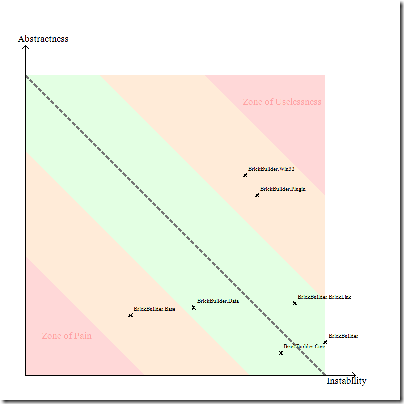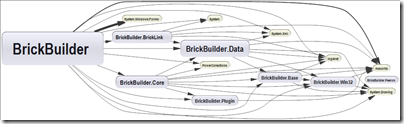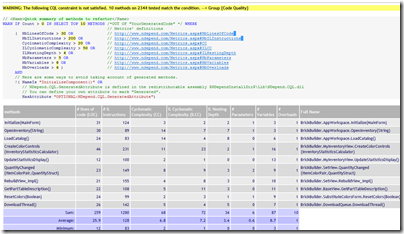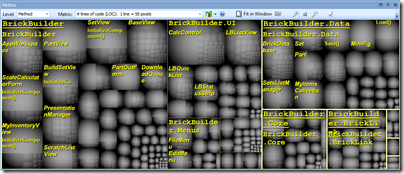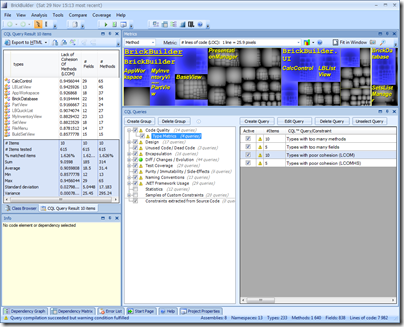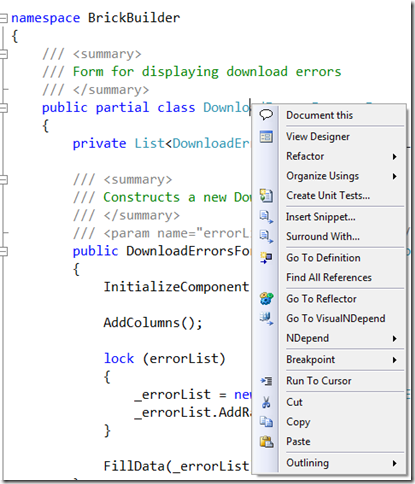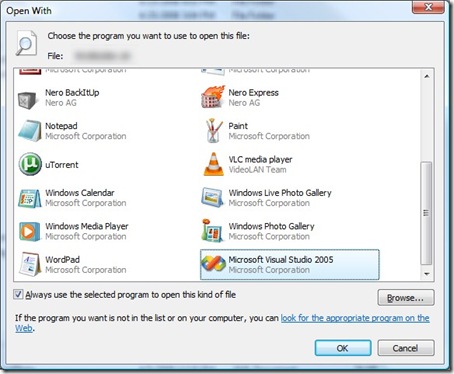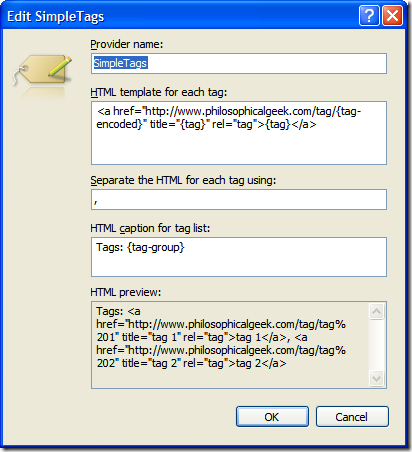NDepend is a tool I’d heard about for years, but had yet to really dive into recently. Thanks to the good folks developing it, I was able to try out a copy and have been analyzing my own projects with it.
Here’s a brief run-down of my initial experience with it.
Installation
There is no installation file—everything is packaged into a zip. After running, I was greeted by a project selection screen, in which I created a new project and added some assemblies. 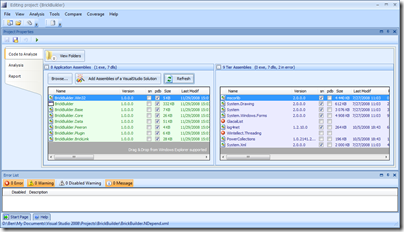
Analysis
Once you have all the assemblies you want to analyze selected, you can run the analysis, which generates both an HTML report with graphics, and an interactive report that you can use to drill down into almost any detail of your code. Indeed, it’s almost overwhelming the amount of detail present in this tool.
One graph you see almost immediately is Abstractness Vs. Instability.
This is a good high-level overview of your entire project at the assembly level. Basically, what this means is that assemblies that are too abstract and unstable are potentially useless and should be culled, while assemblies that are concrete and stable can be hard to maintain. Instability is defined in the help docs in terms of coupling (internal and external), while abstractness is the ratio of abstract types to total types in an assembly.
This is followed by the dependency graph:
After these graphics come lots of reports that dig into your code for all sorts of conditions.
For example, the first one in my report was “Quick summary of methods to refactor".” That seems pretty vague, until you learn how they determine this. All the reports in NDepend are built off of a SQL-like query language called CQL (Code Query Language). The syntax for this is extremely easy. The query and result for this report are:
With very little work on my part, I instantly have a checklist of items I need to look at to improve code quality and maintainability.
There are tons of other reports: methods that are too complex, methods that are poorly commented, have too many parameters, to many local variables, or classes with too many methods, etc. And of course, you can create your own (which I demonstrate below).
Interactive Visualization
All of these reports are put into the HTML report. But as I said, you can use the interactive visualizer to drill down further into your code.
The first thing you’re likely to see is a group of boxes looking like this:
These boxes show the relative sizes of your code from the assembly level down to the methods. Holding the mouse over a box will bring up more information about the method. You can also change the metric you’re measuring by—say to cyclomatic complexity.
Another view, perhaps the most useful of all is the CQL Queries view. In this, you can see the results from all of hundreds of code queries, as well as create your own. For instance, I can see all the types with poor cohesion in my codebase:
In this view, the CQL queries are selected in the bottom-right, and the results show up on the left. The metrics view highlights the affected methods.
Creating a query
Early in the development of my project, I named quite a few classes starting with a LB prefix. I’ve changed some of them, but I think there are still a few lying around and I want to change them as well. So I’ll create CQL query to return all the types that begin with “LB.”
1: // <Name>Types beginning with LB</Name>
2: WARN IF Count > 0 IN SELECT TYPES WHERE
3: NameLike "LB" AND
4: !IsGeneratedByCompiler AND
5: !IsInFrameworkAssembly
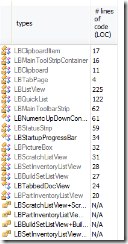 That’s it! You can see the results to the right. It’s ridiculously easy to create your own queries to examine nearly any aspect of your code. And that’s if the hundreds of included queries don’t do it for you. In many ways, the queries are similar to the analysis FxCop does, but I think CQL seems generally more powerful (while lacking some of the cool things FxCop has).
That’s it! You can see the results to the right. It’s ridiculously easy to create your own queries to examine nearly any aspect of your code. And that’s if the hundreds of included queries don’t do it for you. In many ways, the queries are similar to the analysis FxCop does, but I think CQL seems generally more powerful (while lacking some of the cool things FxCop has).
VS and Reflector Add-ins
NDepend has a couple of extras that enable integration of Visual Studio (2005 and 2008) and NDepend and Reflector. When you right-click on an item in VS, you will have some additional options available:
Clicking on the submenu gives you options to directly run queries in NDepend. Very cool stuff.
Summary and where to get more info
If you are at all interested in code metrics, and how good your code is behaving, how maintainable it is, you need this tool. It’s now going to be a standard part of my toolbox for evaluating the quality of my code and what parts need attention.
If you’re using NDepend for personal and non-commercial reasons, you can download it for free. It doesn’t have all the features, but it has more than enough. Professional use does require a license.
One of the things I was particularly impressed with was the amount of help content available. There are tons of tutorials for every part of the program.
I’m going to keep playing with this and I’m sure I’ll mention some more things as I discover them. For now, NDepend is very cool—it’s actually fun to play with, and it gives you good information for what to work on.
Links: