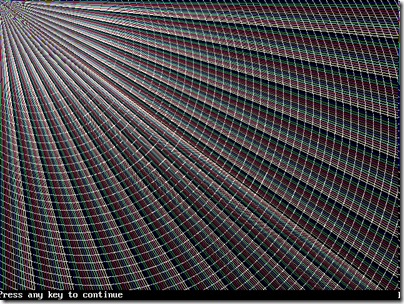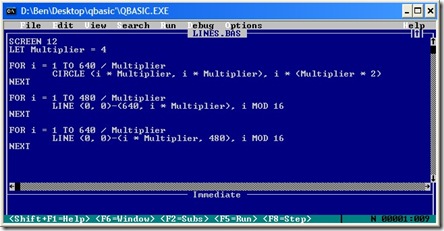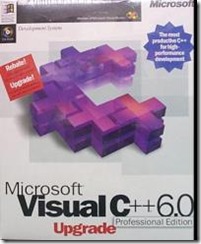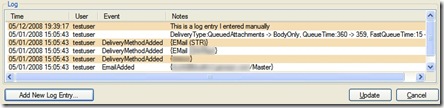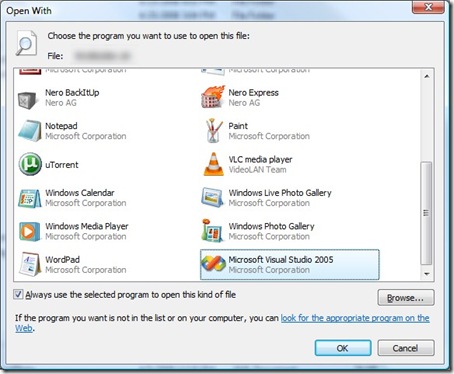There are so many postings out there on all sorts of blogs about how not to waste time that I’m not sure I can contribute something very meaningful (certainly not new), but since it’s something I’ve been thinking about, I might as well spill some ideas about it.
Like this? Please check out my latest book, Writing High-Performance .NET Code.
Definition
Any discussion of time-wasting is profitless unless you define what wasting time is. My definition is:
Wasting time is doing anything that does not contribute to my goals.
That is a very broad definition, but it is very useful. It presupposes a goal-oriented mind set and I don’t want to get too far down that path here. If you’re really interested in a goal-focused system, I highly encourage you to read The 7 Habits of Highly Effective People , which is a principles-based approach to effectiveness and goal-setting is a huge part of it.
, which is a principles-based approach to effectiveness and goal-setting is a huge part of it.
Whatever your personal system, much of the corporate world and building software specifically revolves around goals (aka “milestones”, “targets”).
This definition includes taking breaks and eating lunch, but let’s not be silly–we’re not talking about that and I’m not going to water down the definition nor am I going to spend pages talking pointlessly about exceptions to it. We’re all intelligent people here and can understand the important principles.
Many Small Goals Are Better Than One Large One
Software development processes have been undergoing evolution since the beginning and lately the whole agile process seems to be taking over. Whatever the process, many companies are finding more success in breaking down large projects into tiny goal-driven chunks, sometimes lasting as little as a week.
This same principles can be applied to ourselves at both large and fine-grained levels. It is definitely good and desirable to have the overall vision of our project in mind, but this doesn’t often help us get the work done. Some of my most productive days are when I break down a huge task into tiny subtasks and set a goal for each one (“I will have this done by 11am today, then I will wrap up this other small one by 4pm.”)
An example: I’m currently writing some code to move a huge amount of data around in our production database. We’re going to be rolling out a major update that requires some fundamental changes to how things operate. This task is so large and daunting that I get a headache just thinking about it and so I could put it off, just spinning my wheels until I decide to face the inevitable. Instead, I’ve broken it into several smaller tasks that are each easily managed and understood.
| Before |
After |
- Convert database to new format
|
- Export SQL script of new tables, triggers, indexes, etc. directly from SQL Server
- Aggregate data from Table1 into NewTableX
- Move data from Table2 to NewTableY
- Move data from Table3 to NewTableZ
- Verify moved data
- drop old tables
- drop old columns
- etc.
|
(In my example, the After column actually contains about 30 items, depending on how far I want to break it down…it could be more.)
Now, instead of being overwhelmed by the complexity of a large task (and thus doing nothing), I can easily handle each of the sub-steps efficiently. I’ve changed a two-week task into many hour-long tasks.
The psychological effect of too-hard/too-complex/too-much is devastating. You can’t handle something like that–no one can, and so you won’t–you’ll just end up wasting time fretting about it. Break it up for your sanity and happiness, as well as productivity.
Motivation is Crucial
Often, a key to not wasting time is having sufficient motivation. Motivation can come in all sorts of ways–the key is to figure out what motivates you and then set yourself up to succeed by using that motivation as a carrot to pull you forward. It can be a good idea to share your motivations with managers so they understand what drives you.
Motivation can often begin with picking good goals. If your goals are unrealistic, you are almost guaranteed to fail in some way. Despair feeds on itself and will sink your productivity and cause you to engage in anything but work. Not only will you avoid the drudgery of work, but you won’t take steps to improve yourself or change the situation. This cycle must be broken immediately.
If your projects are just not that interesting this can be a challenge. Everybody has tasks they don’t particularly like, but if the majority of your time is spent doing stuff you get no pleasure out of, you are doing a huge disservice to yourself and your future. Eventually, you’ll become wasted and useless to both yourself and your employer. Fix the situation–get a new project, get a new job, find side projects to do that you do enjoy as rewards for getting through the drudgery–anything to avoid becoming the shell of a person you once were.
Maybe you don’t necessarily need a new job right now–maybe you just need to fix the situation at your current job, get some enjoyable hobbies at home, spend more time with the family. The needed changes aren’t always drastic–but figure them out so you don’t spend every day wallowing in a mire not doing anything useful.
Eliminate Distractions Now
I don’t think I’ve answered my office phone in about a year. Not that many people call it in the first place, e-mail being highly-preferred around here, but I like to say I stand on principle. You can read a lot about creating the right environment for highly-skilled software developers in the fabulous book Peopleware: Productive Projects and Teams .
.
I’ve also stuck to the practice of keeping my e-mail inbox cleared. I delete almost everything I receive unless I need to store it for later or act on it.
In my entry about working an 8-hour day, I talked about various time-wasting activities that I’ve observed, such as wandering the halls, micro-managing, too many words, poor inbox management skills, and more.
The goal of eliminating distractions is not to completely choke off any aspect of fun, diversion, and other social aspects of working in an office–those are good things. The goal is eliminate the things that don’t help us in our jobs and that aren’t really all that enjoyable to us anyway, all things considered.
One way of eliminating your distractions is to go out of your way ahead of time to manage them so they don’t come up later. Some ideas:
- If you need somebody to do a task, anticipate questions, concerns, or problems they may have. Try to address these in an e-mail or in person (or both) quickly so that the person can expect it and won’t come to you later with problems.
- Shut the office door, turn off the phone, close e-mail. Don’t let people find a way to distract you.
- Shut down your feed-reader, disable pop-up notifications from it. Set aside time during the day to review feeds and news.
- Have a clean desk. Keep only things you’re actively working on visible.
- Set a schedule or a signal to your peers and supervisors of times when you are busy and should not be bothered. Be assertive and enforce it.
- Focus on one project at a time. Everybody has a million things to do.
Plan Weekly, Daily, Hourly
Finally, bringing it around full circle back to goals: plan as much as you can to the extent it makes sense. That’s a weasel sentence, I know, but there’s no way around it. In general, though, I think we could all do with more planning.
Effective planning combines all the above principles into a coherent framework for your work week.
Every week, you have certain meetings, tasks to be completed, issues to be researched, people to be spoken to.
Every day, a certain subset of those must be done.
Every hour, you must pick a task to work on.
My plan is to take 10-20 minutes every day to plan the day’s activities, set min-goals, while at the same time strategizing to eliminate distractions. Every Monday morning I take an additional 10-20 minutes to review and set the major goals for the week, ensure meetings are scheduled, projects are given the correct priority, I know my tasks and responsibilities, and that I have enough dead-time left unscheduled because things always come up (we operate quickly-growing 24/7/365 services–there’s no avoiding issues).
Every time you finish a task, there should be another one waiting, whether you decide to tackle it right away or take a break and do something else. As long as you have a plan, it’s ok.
There are tons of other resources out there–I’ll just link to some in the forums of Steve Pavlina.
Now I should stop wasting time and get back to work… 😉